Data Sheets¶
This section provides information about how to work with data sheets. For other data sheet-related topics, see:
Working with Data Sheets¶
You initiate data sheet related tasks from the Tour Builder's Data Sheet menu (click below to see the menu).
Data Sheet menu
The Data Sheet menu item is only available when you have selected a data sheet in the Tour Navigator.
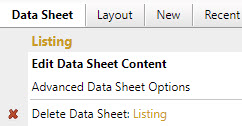
You can add more than one data sheet to your tour to include different kinds of information. You can choose a layout for your data sheets just like you do for interactive maps and your data sheets can appear in your tour menu.
How to add a data sheet to a tour
- Choose New > Data Sheet from the Tour Builder menu
- On the Edit Data Sheet screen:
- Give the data sheet a name
- Upload a photo and/or add text
How to delete a data sheet
Do one of the following:
- Choose Tour > Tour Manager from the Tour Builder menu, and then click the trash can icon under the data sheet's thumbnail image.
-
Choose Data Sheet > Delete from the menu to delete the currently selected Data Sheet.
- Click OK on the confirmation dialog. This step displays a second confirmation dialog asking if you are sure you want to delete the data sheet.
- Click OK on the second confirmation dialog. The data sheet is deleted from the tour.
Caution
A deleted map, gallery, or data sheet, along with its hotspots, cannot be recovered. It is permanently removed from our database and cannot be restored.
How to choose a data sheet template
- Choose Layout > Template Choices from the Tour Builder menu
- On the Template Choices screen:
- Click a template thumbnail