Symbol + Shape Markers¶
A symbol + shape marker is a combination of a symbol marker and a shape marker. It has a normal symbol, a selected symbol, and a marker style as shown below.
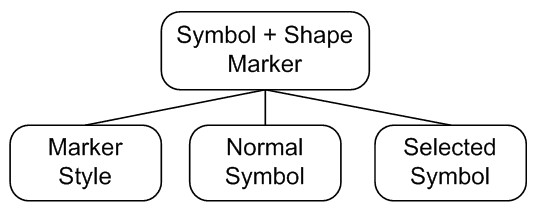
These kinds of markers are useful when you want to use a shape to highlight an area on your map, but also pinpoint a specific location with a symbol image. Below are examples of symbol + shape markers:
Update the screenshot to show better symbol+shape markers
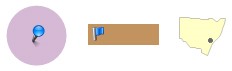
How to create a symbol + shape marker
- Choose New > Resource > Marker from the Tour Builder menu
- On the Edit Marker screen:
- Give the marker a name
- Choose Symbol + Shape from the Marker Type dropdown
- Choose Circle or Rectangle from the Shape dropdown
- Choose a marker style from the Marker Style dropdown or click the New link to create a new marker style
- Select a symbol from the Normal Symbol dropdown
- Select a symbol from the Selected Symbol dropdown
- Specify the circle radius or the rectangle dimensions
- Set the symbol location within the shape
How to edit a symbol + shape marker
- Choose Library > Markers from the Tour Builder menu
- On the Marker Library screen:
- Click the name of the marker you want to edit
How to set the location of the symbol within a symbol + shape marker
By default, the symbol is centered within the shape, but you can position it anywhere you like.
- Choose Library > Markers from the Tour Builder menu
- On the Marker Library screen:
- Click the name of the marker you want to edit
- On the Edit Marker screen:
- Choose Positioned at X,Y from the Symbol Location dropdown
- Enter values for X and Y
How to convert an existing polygon, line, or hybrid shape marker into a symbol + shape marker
- Choose Library > Markers from the Tour Builder menu
- On the Marker Library screen:
- Click the name of the shape marker you want to convert
- On the Edit Marker screen:
- Choose Symbol + Shape from the Marker Type dropdown
Important: You cannot create a new symbol + shape marker that uses a polygon, line, or hybrid shape in MapsAlive. Currently, to create a polygon, line, or hybrid shape you must edit the coordinates outside of MapsAlive and re-import the shapes. See Importing Marker Shapes for more information.
To learn more, see Working with Markers.