Publishing a Tour¶
Any tour you create with MapsAlive starts out and remains private until you publish it. Private means that only you can see the tour and you cannot share it with anyone else. You view a private tour using Tour Preview.
When you are ready to share your interactive map with others, either by sending them a link or embedding the tour in a web page, you publish the tour. When you publish a tour, you get a URL that anyone can use to view and use your tour.
How to publish a tour
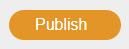
- View the tour in Tour Preview
- On the Tour Preview screen:
- Click the orange Publish button
- A confirmation dialog appears as shown below that shows the tour's URL
- Click the blue Publish button on the dialog
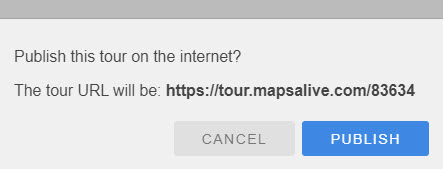
After a few seconds:
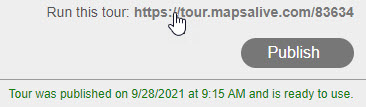
Running Your Published Tour¶
After you publish a tour:
- The tour will instantly become publicly accessible on the web via its URL
- The orange Publish button will turn gray to indicate that the tour has not changed since it was last published
- A link to the tour will appear above the Publish button
- You can click the link to run the tour in a new browser window
- You can share the URL with others or use it to embed the tour into a web page
You can return to the Tour Builder to make changes to your tour, then preview and publish as many times as you like.
Private Tours¶
If your tour should not be accessible to the public, you can make it private (requires the Pro Plan). To learn how, read about Hosting Sensitive Data.