Menus¶
A tour's menu lists the name of each page in the tour. When you click on a page name in the menu, the tour displays that page.
A menu is automatically created for a tour that has two or more pages. A tour with only one page will not get a menu unless the tour also has a directory in which case, the single menu items serves as a title for the directory entries.
How to hide the menu
- Choose Tour > Directory Options from the Tour Builder menu
- On the Directory Options screen:
- Uncheck the Show Menu option
The screenshot below shows a two-page tour that has a menu but no directory.

The screenshot below shows a two-page tour that has a menu and a directory. As you can see, the menu area of the nav panel looks the same with or without the directory
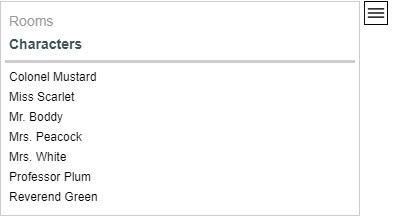
Menu Item Names¶
The menu item name for a page comes from one of the following:
- The Map Title field on the Advanced Map Options screen
- The Map Name field on the Map Setup screen
- The Gallery Title field on the Advanced Gallery Options screen
- The Gallery Name field on the Gallery Setup screen
- The Data Sheet Title field on the Edit Data Sheet Content screen
- The Data Sheet Name field on the Edit Data Sheet Content screen
The Title field is used when not blank, otherwise Name field is used.
Menu Item Colors¶
You can set the color that is used:
- For unselected menu items
- For the selected menu item
- When you hover over a menu item
How to set menu colors
You specify menu colors by editing the tour's color scheme fields shown below:
