Previewing a Tour¶
You can privately preview a tour before you share it with the world. When you are done previewing, you can make changes and preview the tour as many times as you like before you publish the tour to make it public. After you have made the tour public, you can make and preview changes before you share your updates with others.
How to preview a tour
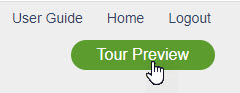
To get to the Tour Preview screen:
- Click the Tour Preview button that appears at the upper right on most Tour Builder pages
- A screen similar to the one shown below will appear
- When done, click Return to Tour Builder to make more changes, or click the Publish button to publish the tour.
Tour Preview Screen¶
An interactive map viewed on the Tour Preview screen is fully functional. It looks and behaves the same as it does when the tour is run standalone or is embedded in a web page. In the example below, the blue circle is the selected marker. It's content (Nathan Clark III House) appears on the right. You could mouse over the other markers to see their content.
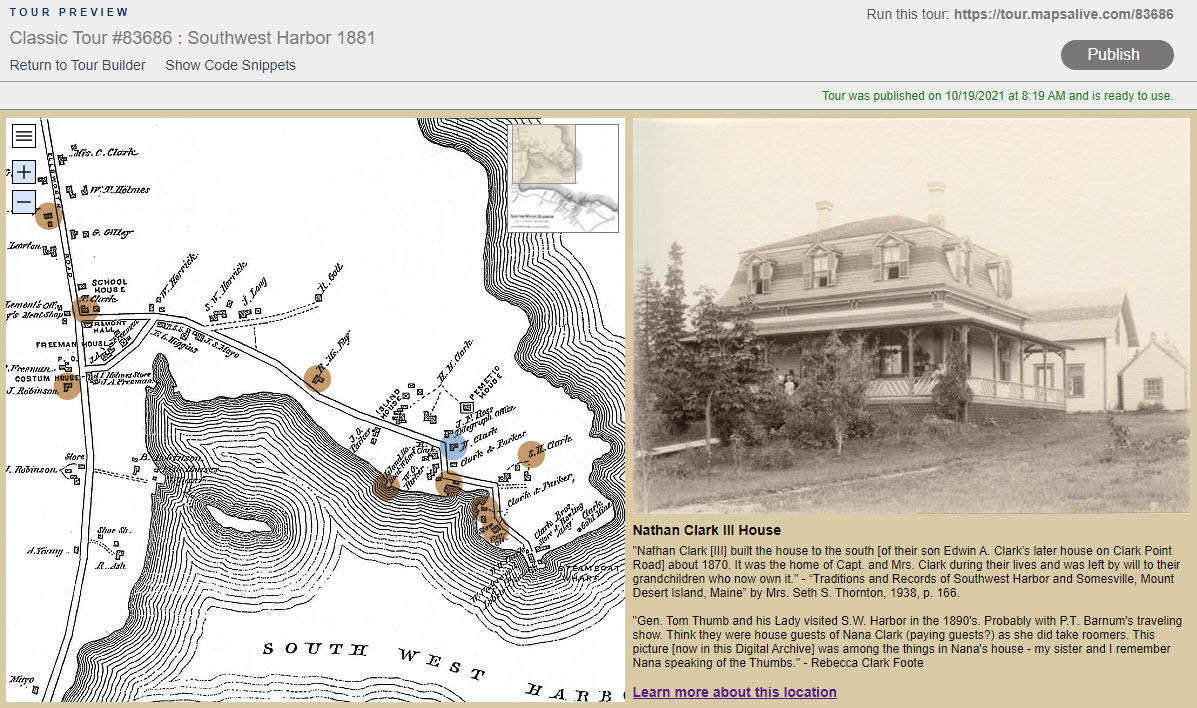
Tour Advisor¶
The Tour Advisor screen offers helpful suggestions for ways to improve your tour. Sample advice is shown below. To see the advice, click the Show Tour Advisor link in the header of the Tour Preview screen.
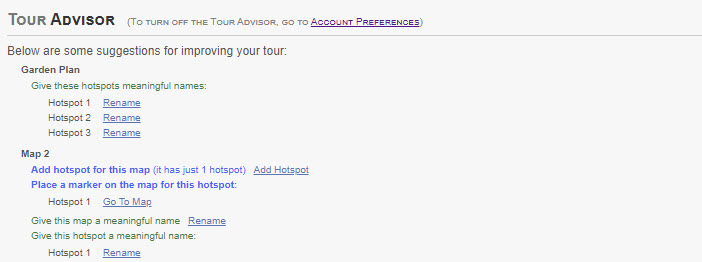
Code Snippets¶
The Tour Preview screen also gives you access to Code Snippets which show HTML that you can copy/paste to create links to your tour or to embed it into a web page.